1
2
3
4
5
6
7
8
9
10
11
12
13
14
15
16
17
18
19
20
21
22
23
24
25
26
27
28
29
30
31
32
33
34
35
36
37
38
39
40
41
42
43
44
45
46
47
48
49
50
51
52
53
54
55
56
57
58
59
60
61
62
63
64
65
66
67
68
69
70
71
72
73
74
75
76
77
78
79
80
81
82
83
84
85
86
87
88
89
90
91
92
93
94
95
96
97
98
99
100
101
102
103
104
105
106
107
108
109
110
111
112
113
114
115
116
117
118
119
120
121
122
123
124
125
126
127
128
129
130
131
132
133
134
135
136
137
138
139
140
141
142
143
144
145
146
147
148
149
150
151
152
153
154
155
156
157
158
159
160
161
162
163
164
165
166
167
168
169
170
171
172
173
174
175
176
177
178
179
180
181
182
183
184
185
186
187
188
189
190
191
192
193
194
195
196
197
198
199
200
201
202
203
204
205
206
207
208
209
210
211
212
213
214
215
216
217
218
219
220
221
222
223
224
225
226
227
228
229
230
231
232
233
234
235
236
237
238
239
240
241
242
243
244
245
246
247
248
249
250
251
252
253
254
255
256
257
258
259
260
261
262
263
264
265
266
267
268
269
270
271
272
273
274
275
276
277
278
279
280
281
282
283
284
285
286
287
288
289
290
291
292
293
294
295
296
297
298
299
300
301
302
303
304
305
306
307
308
309
310
311
312
313
314
315
316
317
318
319
320
321
322
323
324
325
326
327
328
329
330
331
332
333
334
335
336
337
338
339
340
341
342
343
344
345
346
347
348
349
350
351
352
353
354
355
356
357
358
359
360
361
362
363
364
365
366
367
368
369
370
371
372
373
374
375
376
377
378
379
380
381
382
383
384
385
386
387
388
389
390
391
392
393
394
395
396
397
398
399
400
401
402
403
404
405
406
407
408
409
410
411
412
413
414
415
416
417
418
419
420
421
422
423
424
425
426
427
428
429
430
431
432
433
434
435
436
437
438
439
440
441
442
443
444
445
446
447
448
449
450
451
452
453
454
455
456
457
458
459
460
461
462
463
464
465
466
467
468
469
470
471
472
473
474
475
476
477
478
479
480
481
482
483
484
485
486
487
488
489
490
491
492
493
494
495
496
497
498
499
500
501
502
503
504
505
506
507
508
509
510
511
512
513
514
515
516
517
518
519
520
521
522
523
524
525
526
527
528
529
530
531
532
533
534
535
536
537
538
539
540
541
542
543
544
545
546
547
548
549
550
551
552
553
554
555
556
557
558
559
560
561
562
563
564
565
566
567
568
569
570
571
572
573
574
575
576
577
578
579
580
581
582
583
584
585
586
587
588
589
590
591
592
593
594
595
596
597
598
599
600
601
602
603
604
605
606
607
608
609
610
611
612
613
614
615
616
617
618
619
620
621
622
623
624
625
626
627
628
629
630
631
632
633
634
635
636
637
638
639
640
641
642
643
644
645
646
647
648
649
650
651
652
653
654
655
656
657
658
659
660
661
662
663
664
665
666
667
668
669
670
671
672
673
674
675
676
677
678
679
680
681
682
683
684
685
686
687
688
689
690
691
692
693
694
695
696
697
698
699
700
701
702
703
704
705
706
707
708
709
710
711
712
713
714
715
716
717
718
719
720
721
722
723
724
725
726
727
728
729
730
731
732
733
734
735
736
737
738
739
740
741
742
743
744
745
746
747
748
749
750
751
752
753
754
755
756
757
758
759
760
761
762
763
764
765
766
767
768
769
770
771
772
773
774
775
776
777
778
779
780
781
782
783
784
785
786
787
788
789
790
791
792
793
794
795
796
797
798
799
800
801
802
803
804
805
806
807
808
809
810
811
812
813
814
815
816
817
818
819
820
821
822
823
824
825
826
827
828
829
830
831
832
833
834
835
836
837
838
839
840
841
842
843
844
845
846
847
848
849
850
851
852
853
854
855
856
857
858
859
860
861
862
863
864
865
866
867
868
869
870
871
872
873
874
875
876
877
878
879
880
881
882
883
884
885
886
887
888
889
890
891
892
893
894
895
896
897
898
899
900
901
902
903
904
905
906
907
908
909
910
911
912
913
914
915
916
917
918
919
920
921
922
923
924
925
926
927
928
929
930
931
932
933
934
935
936
937
938
939
940
941
942
943
944
945
946
947
948
949
950
951
952
953
954
955
956
957
958
959
960
961
962
963
964
965
966
967
968
969
970
971
972
973
974
975
976
977
978
979
980
981
982
983
984
985
986
987
988
989
990
991
992
993
994
995
996
997
998
999
1000
1001
1002
1003
1004
1005
1006
1007
1008
1009
1010
1011
1012
1013
1014
1015
1016
1017
1018
1019
1020
1021
1022
1023
1024
1025
1026
1027
1028
1029
1030
1031
1032
1033
1034
1035
1036
1037
1038
1039
1040
1041
1042
1043
1044
1045
1046
1047
1048
1049
1050
1051
1052
1053
1054
1055
1056
1057
1058
1059
1060
1061
1062
1063
1064
1065
1066
1067
1068
1069
1070
1071
1072
1073
1074
1075
1076
1077
1078
1079
1080
1081
1082
1083
1084
1085
1086
1087
1088
1089
1090
1091
1092
1093
1094
1095
1096
1097
1098
1099
1100
1101
1102
1103
1104
1105
1106
1107
1108
1109
1110
1111
1112
1113
1114
1115
1116
1117
1118
1119
1120
1121
1122
1123
1124
1125
1126
1127
1128
1129
1130
1131
1132
1133
1134
1135
1136
1137
1138
1139
1140
1141
1142
1143
1144
1145
1146
1147
1148
1149
1150
1151
1152
1153
1154
1155
1156
1157
1158
1159
1160
1161
1162
1163
1164
1165
1166
1167
1168
1169
1170
1171
1172
1173
1174
1175
1176
1177
1178
1179
1180
1181
1182
1183
1184
1185
1186
1187
1188
1189
1190
1191
1192
1193
1194
1195
1196
1197
1198
|
# Minivan
A 40% keyboard made first by TheVan Keyboards
_https://thevankeyboards.com_ now taken over by TKC
_https://thekey.company_

Table of Contents
=================
1 Overview
1.1 Hardware compatibility
1.2 Software compatibility
2 'make' example
3 Base layouts
3.1 Normal layouts
3.1.1 Qwerty
3.1.2 Qwerty with arrows on Base
3.1.3 Dvorak
3.1.4 Dvorak²
3.1.5 Colemak
3.1.6 Workman
3.2 Special layouts
3.2.1 Numbers pad
4 The common system
4.1 Main features
4.2 Layer access
4.3 Layout in graphics
4.4 Layout in text
4.5 Movement layer options
4.6 Numbers pad layer options
5 Led colors for layers
6 Compile options
7 Language support
7.1 Input methods
7.2 Unicode symbols
8 Speed measuring
8.1 Speed Led color compilation assist
9 Text size measuring
9.1 Text size Usage
10 Making your own base layer(s)
11 Eviscerations
12 Key associations
13 Trouble shooting
• Compiling
• Unicode
• Leds
• Weird layer jumping
• Difficult/impossible key combinations ?
14 Why you want this layout
15 BUGS
16 Resources
17 Author(s)
1 Overview
==========
_A layout for the demanding keyboard user (10 fingers / blind)._
Designed for intuitive key placement, more symbols than standard English
keyboard, speed and text size measuring.
*400%* _the capability in_ *40%* _the size_ (by key function count).
For some ‛common layers’ (numbers pad, movement), different versions
can be chosen than shown just below in this by layer view:

By key view:

1.1 Hardware compatibility
==========================
This keymap functions on _Minivan_ hardware variants with 44, 45 and
46 keys.
It may be fairly easily ported to 12x12x12x[11|12|13] keyboards.
1.2 Software compatibility
==========================
This keymap relies on Unicode, in an attempt to avoid the
“dead key” system for accented characters on many non-English keyboards.
You need to have Unicode input working on your computer.
On a Linux computer operating system, this keymap is designed to work
with this keyboard/language setting:
> setxkbmap -layout us
> echo $LANG
`en_US.UTF-8`
If that works for you, you can type the most important characters in
the western European group of languages, native from the keyboard.
This keymap might not function as expected if you want to use a
different keyboard language setting in your operating system.
See also chapter 6 _Language support_.
2 'make' example
================
… Download the repository, resolve software dependencies etc..
… To change compile options: edit user_config.h (or `minifan_config_compact.h`)
> cd […]/qmk_firmware
> make thevankeyboards/minivan:josjoha
> su
# dfu-programmer atmega32u4 erase
# dfu-programmer atmega32u4 flash thevankeyboards_minivan_josjoha.hex
# dfu-programmer atmega32u4 start
This “Mini*fan*” layout is explained in several readme files, with
links to the others files in this readme. The common system is explained
in this readme.md file. The options for the letters and number/symbol
layer pairs (two pairs in the dual layout) are explained in their
separate readme file, see immediately below. Compile options are detailed
in `./user_config.h`.
3 Base layouts
==============
Layouts are presented here in a sort of simplified keycaps view. If a
base layer pair has its own user configuration options, they are located
in `./base_NAME.h`.
3.1 Normal layouts
------------------
These are layouts for commonly used configurations, such as Qwerty or Dvorak.
3.1.1 Qwerty
------------

For the readme about the Qwerty version, see ➡  ⬅
3.1.2 Qwerty with arrows on Base
--------------------------------

For the readme about this Qwerty variation, see ➡  ⬅
3.1.3 Dvorak
-------------

For the readme about the Dvorak version, see ➡  ⬅
3.1.4 Dvorak²
-------------
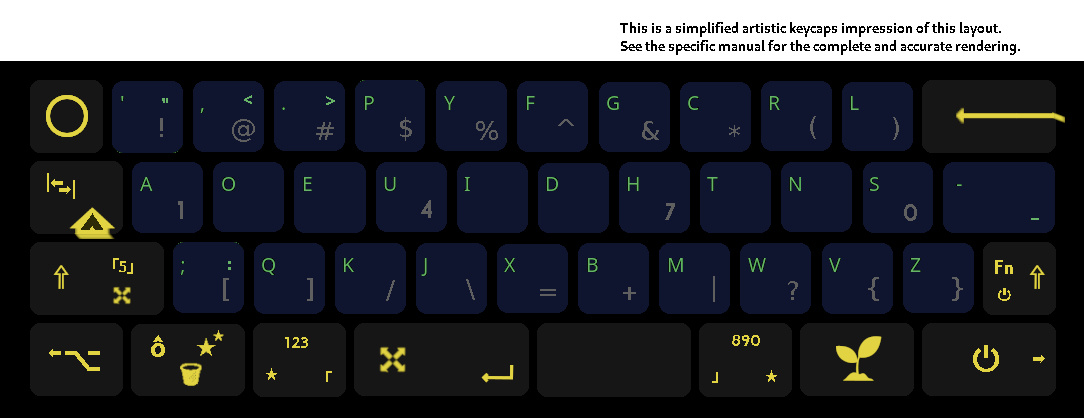
Regular Dvorak for a computer already set to Dvorak.
For the readme about the Dvorak² version, see ➡  ⬅
3.1.5 Colemak
-------------

For the readme about the Colemak version, see ➡  ⬅
3.1.6 Workman
-------------

For the readme about the Workman version, see ➡  ⬅
3.2 Special layouts
===================
These are unusual layouts. Most people will probably only want one of these on the ‛Alternate’ layout,
with a normal layout on ‛Default’. How this works is explained below.
3.2.1 Numbers pad
-----------------

For the readme about the Numpad version, see ➡  ⬅
4 The common system
===================

4.1 Main features
-----------------
• Dual layout. Several layouts to choose from (example: Qwerty
and Dvorak dual layout). Easy to add more layouts.
• Expanded character set with western European accented characters
(ëøßœç…); sub- super-script numbers (¹₂…) quite a few additional
symbols such as 《 ± • ☑ ❦ √ ┣ ≠ 》…
• Typing speed measuring. Led changes color with your speed. You can
ask for a report on your current and average typing speeds.
• Text size measuring. If you want to type some amount of words or
characters, the middle led will go from green to red as you go,
and prevent you going over the limit.
4.2 Layer access
----------------
This graphic shows how layers are reached from the ‛Default base’ layer.

You can switch between the default base layer (typically letters), and
another base layer, the alternate base layer (also typically letters),
on the `_RAR` layer with key ‛Other Base’. Each base layer comes
with its own second layer, typically numbers-symbols. The other
layers are used common between the default and alternate base layers.
The Base layers and their numbers layer are detailed in files beginning
with `./base_…` (links below).
Layer overview: Defined in:
• Default Letters / Base ┓
• Default Numbers-symbols ┃
┣ ./base_….c/md files
• Alternate Letters / Base ┃
• Alternate numbers-symbols layout ┛
• Numbers pad ┓
• Accented characters ┃
• Additional Unicode characters ┃
• More Additional Unicode characters ┣ ./keymap.c(etc)/readme.md
• Movement arrows/mouse ┃ “The common system”
• Function keys / layer toggles ┃
• Power, media, Speed, Text size, etc. ┛
There are some additional layer switching keys due to key transparency
artefacts, allowing for example to go back to ‛Base’ from a toggled `_MOV`
layer with what is the ‛Enter’ key on Base.
4.3 Layout in graphics
----------------------

Layer: `DEF_BASE`

Layer: `DEF_NSY`

Layer: `ALT_BASE`

Layer: `ALT_NSY`
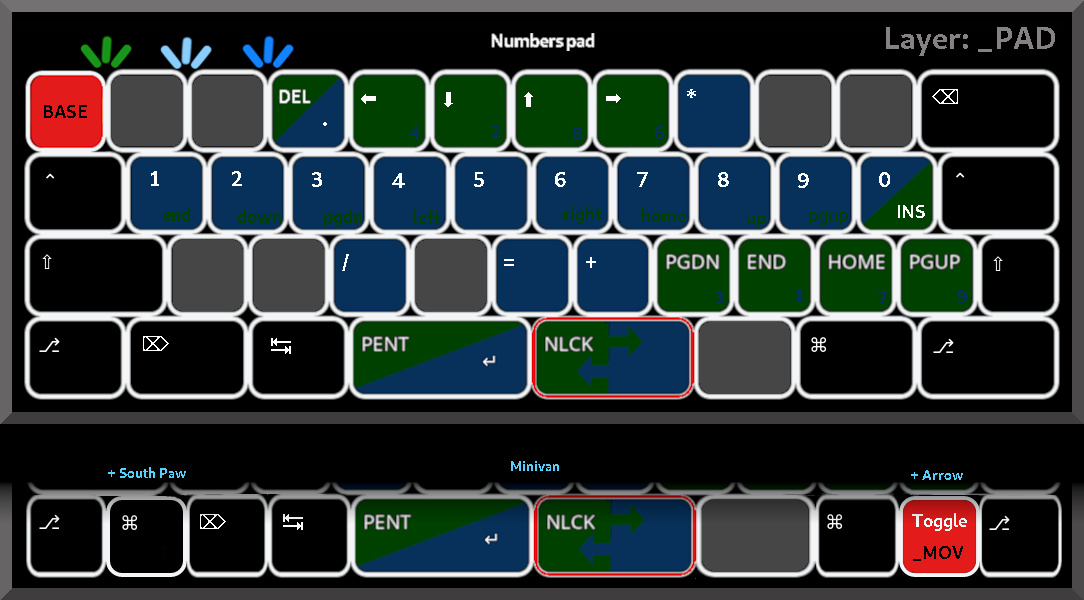
Layer: `_PAD`
^ See below for a different configuration of the numbers pad keys. See above for a Base layout for a numbers pad.
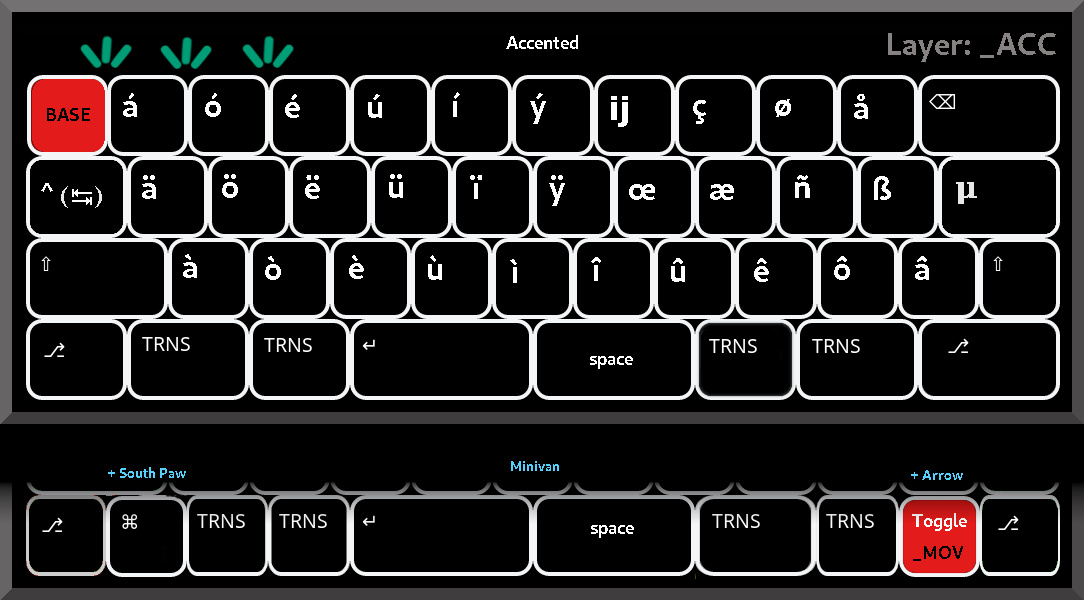
Layer: `_ACC`

Layer: `_DRA`
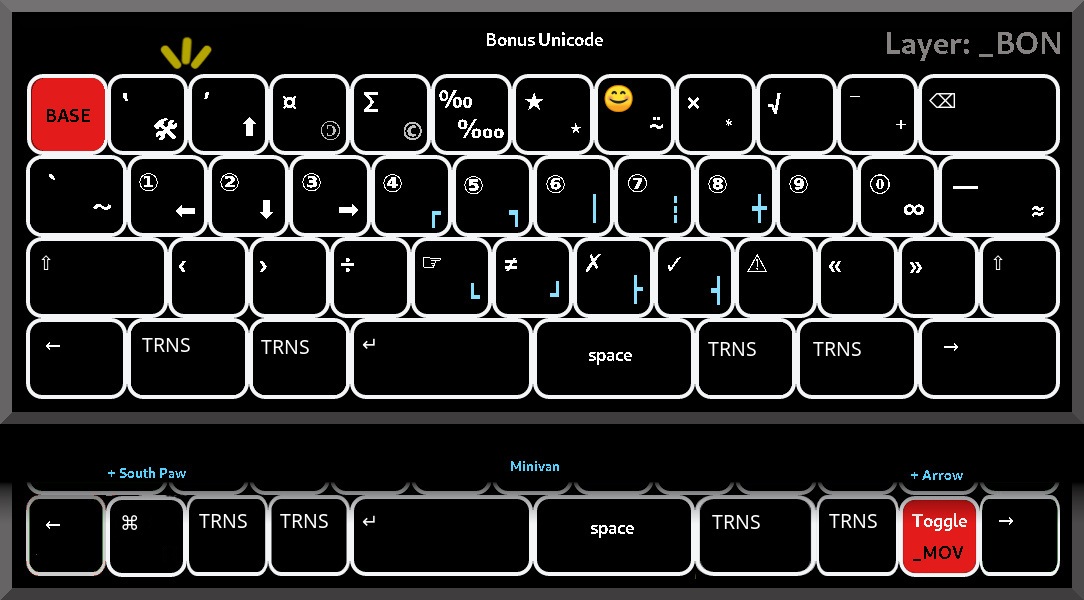
Layer: `_BON`

Layer: `_FUN`
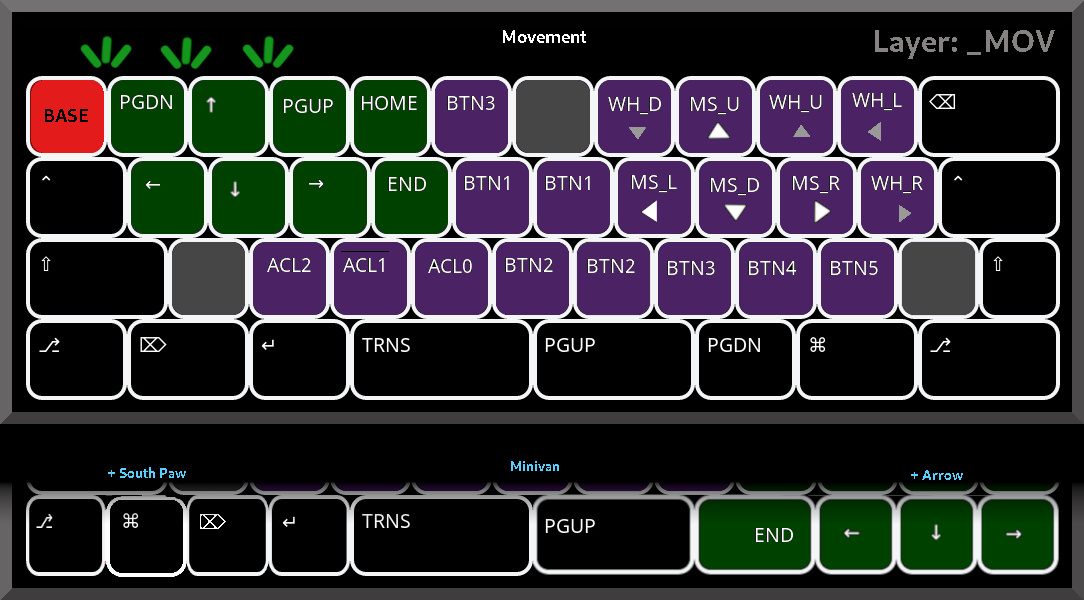
Layer: `_MOV`
^ There is an alternative flat arrow configuration for this layer (see below),
and options to compile with the 'arrow' hardware layout.
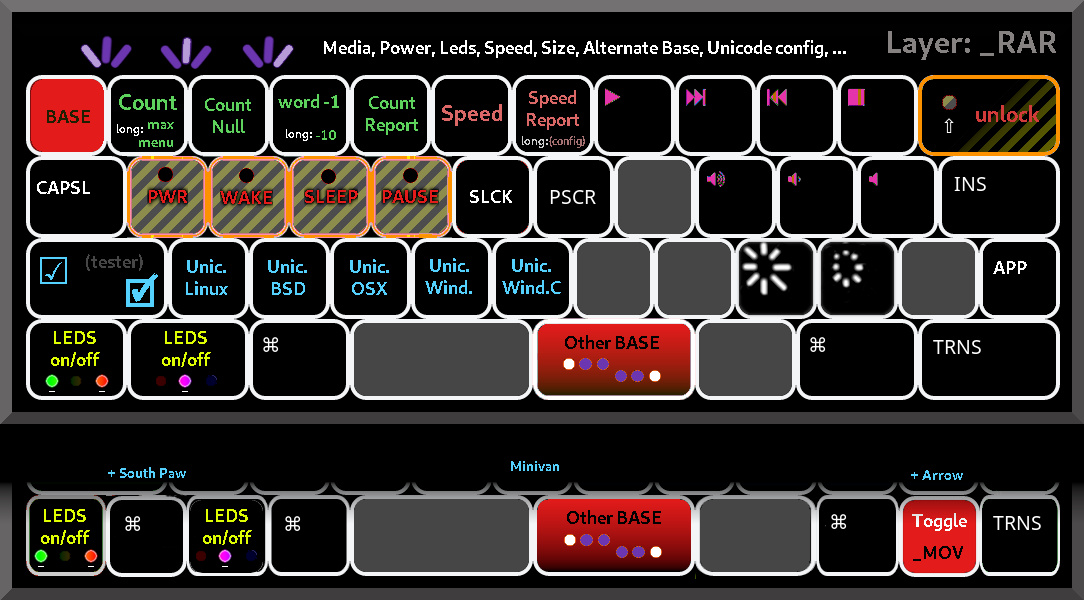
Layer: `_RAR`
4.4 Layout in text
------------------
Layer _DEF_BASE (Letters layer, see ./base* files for what comes on ‛__’)
| Right hand
<pink2 <pinky<ring <middl<index<indx2| indx2>index>middl>ring> pinky>pinky2> // Keys by finger
-o- <|> ... //-o- Base access
Esc __ __ __ __ __ | __ __ __ __ __ Bksp
Tab+LCtl __ __ __ __ __ | __ __ __ __ __ __
LSht+_PAD __ __ __ __ __ | __ __ __ __ __ RSht+_FUN
+_MOV⁵ | +_RAR⁶
---------------------------------------------------------------------------------------
Left+LAlt Del;_ACC _..._NSY(_DRA) Enter+_MOV| Space _..._NSY(_DRA) RGUI Right;_RAR
hold hold₍₁,₂٭₎ hold | hold₍₁,₂٭₎ hold // switch type
hold₍₂₎ ^-┃-----------------------+--------^ ┃ // ₁₎ both = _DRA
┗━━━_BON━━━╋┅───────────┄┄┄«or»┄┄┄─+─────────┅┛ // ₂₎ both = _BON
<1 ± <2 <3 <4 | 4> 3> 2> ± 1> // Keys by number
^³ ^⁴ // Optional more keys
(LGUI) (_MOV)
₁) Dual hold for _DRA, single hold for _..._NSY. Marked by: ^--…--^
₂) Hold key “<2” with either٭ key “<3” or “3>” for _BON, single hold “<2” for _ACC. Marked: ┗━━…━━┛
³) 'South paw' hardware configuration. Configurable, default shown.
⁴) 'Arrow' hardware configuration Configurable, default shown.
³ ⁴) There are two more optional hardware keys, to make it easier to compile for
a 12x12x12x11 or 12x12x12x12 layouts.
⁵) Left Shift when pressed with another key. Medium long: to toggle _PAD. Long: toggle _MOV.
⁶) Right shift when pressed with another key. medium long: to toggle _FUN. Long: toggle _RAR.
Remarks: The left modifiers have a slight delay in combination with an outside pointer device (mouse, stylus).
It seems this will be difficult to fix, because it is spread over two devices. To avoid the
±0.2 second delay, activate a layer where the modifiers are direct (`_PAD`, `_MOV`), using the layer toggle on
left shift.
The two keys with ';' (Del;`_ACC`, Right;`_RAR`) do not auto-repeat on double tap, like QMK normal layer-tap keys.
There is an uncluttered _Delete_ on `_PAD`, an uncluttered _Right_ arrow on the `_MOV` layer.
There is an uncluttered _Tab_ on both the `_DRA` and `_ACC` layers. They can be modified with _Control_ there.
Holding both `_..._NSY` keys left and right of the "split space bar" (enter, space) results in layer `_DRA`.
Holding either one of the just above mentioned `_..._NSY` layer keys (<3 and 3>), with the `_ACC` layer key
(on <2) results in layer `_BON`.
- - -
Layer _..._NSY (Numbers and SYmbols, ./base* files for what comes on ‛__’)
<pink2 <pinky<ring <middl<index<indx2| indx2>index>middl>ring>pin>pink2>
-*- <|> //(toggle) Access on _FUN
BASE __ __ __ __ __ | __ __ __ __ __ Bspc
Tab+LCtl __ __ __ __ __ | __ __ __ __ __ __+RCtl
-+LSht __ __ __ __ __ | __ __ __ __ __ __+RSht
---------------------------------------------------------------------------
Left+LAlt ___ ___ Ent | . ___ RGUI Right+RAlt
-*- <|> -*- //(hold) Access on _DEF_BASE
<1 ± <2 <3 <4 | 4> 3> 2> ± 1>
^ ^
(LGUI) (_MOV)
- - -
Layer _FUN (F-keys, Layer access)
<pink2<pinky<ring <middl<index<indx2| indx2>index>middl>ring> pinky>pink2>
toggl toggl set toggl toggl toggl | toggl toggl // Type of layer switch
<|>
BASE: NUMS: _PAD _ACC _DRA _BON | _MOV _RAR xxx xxx xxx Bspc //':' are dynamic ...
LCtl F1 F2 F3 F4 F5 | F6 F7 F8 F9 F10 RCtl
LSht F11 F12 F13 F14 F15 | F16 F17 F18 F19 F20 RSht
---------------------------------------------------------------------*-- //-*- toggle on Base
LAlt LCtl& LCtl& LSht& | FUN< +LCtl&LSht RGUI RAlt //... < toggle 'stay'
LSht LAlt LAlt | &LAlt
+xxx +xxx +xxx | +xxx
<|>
<1 ± <2 <3 <4 | 4> 3> 2> ± 1>
^ ^
(LGUI) (_MOV)
Remarks. FUN< toggles an immediate return to the Base layer after pressing an F-key,
or staying on the `_FUN` layer. Right led yellow indicates F-layer stays active.
- - -
This is the _triangle_ configuration for arrows, arrow are on left hand (WASD):
Layer _MOV (MOVement, mouse movement on right hand)
<pinky2<pinky<ring <middl<index<indx2| indx2>index>middl>ring> pinky>pink2>
<|>-*-
Base PgDn Up PgUp Home Btn3 | xxx WhDn MsUp WhU WhLft Bksp
LCtl Left Down Right End Btn1 | Btn1 MsLft MsDn MsRht WhRht RCtl
LSht xxx Acc2 Acc1 Acc0 Btn2 | Btn2 Btn3 Btn4 Btn5 xxx RSht
-------------------------------------------------------------------------
LAlt Del Ent ___ | PgUp PgDn RGUI RAlt
-*-<|>
<1 ± <2 <3 <4 | 4> 3> 2> ± 1>
^ ^
(LGUI) (DOWN)
Remarks. For the Minivan _arrow_ hardware layout with arrow cluster, you get this on ‛Base’:
(…)
LSht+_PAD ;: qQ jJ kK xX | bB mM wW vV zZ RSht+_FUN
-------------------------------------------------------------------------------
Left+LAlt Del;_ACC _..._NSY(_DRA) Enter+_MOV| Space _..._NSY(_DRA) RGUI _MOV Right;_RAR
^^^^ // new key (toggle)
… and this on `_MOV` for the _triangle_ configuration:
(…)
LSht*- xxx Acc2 Acc1 Acc0 Btn2 | Btn2 Btn3 Btn4 Btn5 _Up_ RSht
---------------------------------------------------------------------------
LAlt Del Ent ___ | PgUp PgDn _Left__Down__Right_
-*-<|>
<1 ± <2 <3 <4 | 4> 3> 2> _±_ 1>
^
(LGUI)
… or this on `_MOV` for the _triangle_ arrow configuration with additional _navigation_ keys:
BASE PgDn Up PgUp Home _Btn4_ | xxx WhDn MsUp WhU WhLft Bksp
LCtl Left Down Right End Btn1 | Btn1 MsLft MsDn MsRht WhRht RCtl
LSht*- xxx Acc2 Acc1 Acc0 _Btn5_ | Btn2 Btn3 _Home__PgUp_ _Up_ _PgDn_
---------------------------------------------------------------------------
LAlt Del Ent ___ | PgUp _End_ _Left__Down__Right_
-*-<|>
<1 ± <2 <3 <4 | 4> 3> 2> _±_ 1>
^
(LGUI)
This is the _flat_ configuration for arrows, arrow are on right hand:
<pinky2<pinky<ring <middl<index<indx2| indx2>index>middl>ring> pinky>pink2>
<|>-*-
BASE WLft WDn WUp WRht xxx | Btn3 PgUp Home End PgDn Bksp
LCtl MLft MDn MUp MRht Btn1 | Btn1 Left Up Down Right RCtl
LSht*- Btn5 Btn4 Btn3 Butn2 xxx | Btn2 Acc0 Acc1 Acc2 xxx RSht
-------------------------------------------------------------------------
LAlt Del Ent ___ | PgUp PgDn RGUI RAlt
-*-<|>
<1 ± <2 <3 <4 | 4> 3> 2> ± 1>
^ ^
(LGUI) (DOWN)
For the Minivan _arrow_ hardware layout with _flat_ arrow cluster, you get this on `_MOV`:
(…)
BASE WLft WDn WUp WRht xxx | Btn3 PgUp Home End PgDn Bksp
LCtl MLft MDn MUp MRht Btn1 | Btn1 Left Up Down Right RCtl
LSht*- Btn5 Btn4 Btn3 Butn2 xxx | Btn2 Acc0 Acc1 Acc2 xxx RSht
---------------------------------------------------------------------------
LAlt Del Ent ___ | PgUp _Left_ _UP_ _Down__Right_
-*-<|>
<1 ± <2 <3 <4 | 4> 3> 2> _±_ 1>
^
(LGUI)
… or this on `_MOV` for the _flat_ arrow configuration with additional _navigation_ keys:
BASE WLft WDn WUp WRht xxx |_Acc2_ PgUp Home End PgDn Bksp
LCtl MLft MDn MUp MRht Btn1 | Btn1 Left Up Down Right RCtl
LSht*- Btn5 Btn4 Btn3 Butn2 xxx |_Acc1_ Acc0 _PgUp__Home__End_ _PgDn_
---------------------------------------------------------------------------
LAlt Del Ent ___ | PgUp _Left_ _UP_ _Down__Right_
-*-<|>
<1 ± <2 <3 <4 | 4> 3> 2> _±_ 1>
^
(LGUI)
… or this on `_MOV` for the _flat_ arrow configuration, […], and vi(1) layout:
<pinky2<pinky<ring <middl<index<indx2| indx2>index>middl>ring> pinky>pink2>
<|>-*-
BASE WLft WDn WUp WRht xxx |_Acc2_ PgUp Home End PgDn Bksp
LCtl MLft MDn MUp MRht Btn1 | Left Down Up Right Btn1 RCtl // vi as in Qwerty
LSht*- Btn5 Btn4 Btn3 Butn2 xxx |_Acc1_ Acc0 _PgUp__Home__End_ _PgDn_
---------------------------------------------------------------------------
LAlt Del Ent ___ | PgUp _Left_ _Down__Up_ _Right_ // vi as in Qwerty
-*-<|>
<1 ± <2 <3 <4 | 4> 3> 2> _±_ 1>
^
(LGUI)
For the 'arrow' hardware layout (additional key on the right), keys on the first
row are sacrificed and lost. The right most key on the second row is also lost.
The two keys on places 3 and 4 when counting from the right on the second row,
are being moved to the spots for Btn2 and Btn3 on the hand that also has the
arrows (those keys are otherwise twice defined for left and right hand).
- - -
_RAR (RARe keys. Power keys, Unicode mode, Alternate Base, Media, Brightness, Speed, Size, leds, …)
<pink2<pinky <ring <middl <indexx<indx2| indx2>index>middl>ring> pinky> pink2>
<|> -*- //(toggle) on _FUN
BASE Cnt/Mx Cnull CWmin CRprt Speed | SRprt Play Next Prev Stop RSht(•)
CapsL Power• Wake• Sleep• Pause• ScrLk | PrtSc xxx Vol+ Vol- Mute Insert // • requires Shift
☑ uLNX uBSD uOSX uWIN uWNC | xxx xxx Bri+ Bri- xxx APP // Ü(nicode) tester
----------------------------------------------------------------------------
SLed MLeds LGUI xxx | !Alter xxx RGUI ___ // Mid-led, Side-leds, !Alternate
<|> -*- // (Hold) on Base
<1 ± <2 <3 <4 | 4> 3> 2> ± 1>
^ ^
(LGUI) (_MOV)
Remarks. !Alter switches between normal and alternate Base layer.
☑ is a Unicode tester key. uLNX for Linux Unicode input encoding, uBSD
for BSD Unix, uWIN for Windos, uWNC for another Windos encoding. The
change is retained between on/off power cycles.
MLed switches on/off the middle led, SLeds switches on/off the side leds.
The keys marked with • require Shift to be activated, as a means of
preventing accidents. Shift here is on (Base) 'Backspace' (upper/right key)
which also reduces accidents (combinations which are never pressed
normally). If you press these keys without 'shift' they print their own
name between angled brackets. Example: pressing the 2nd key on the 3rd
row prints `“<POWER>”`.
Bri+, Bri-: screen brightness (if your system supports it.)
Speed: toggles speed measuring on/off. SRprt: writes your speed.
See topic about Speed measuring.
Cnt/Mx, Cnull CWmin, CRprt: text size measuring. See topic.
- - -
Layer _PAD Numbers Pad (special symbol versions; regular '1' is not the same as this numpad '1', etc)
<pink2 <pinky<ring <middl<index<indx2| indx2>index>middl>ring> pinky>pink2>
-*- <|> //(toggle) on _FUN
BASE xxx xxx .DEL 4LEFT 2DOWN | 8UP 6RGHT * xxx xxx Bspc
LCtl 1END 2DOWN 3PGDN 4LEFT 5 | 6RGHT 7HOME 8UP 9PGUP 0INS -
LSht xxx xxx / xxx = | + 3PGDN 1END 7HOME 9PGUP RSht
-*------------------------------------------------------------------------- //-*- toggle on Base
LAlt Del Tab ENT | NUML xxx RGUI RAlt
<|>
<1 ± <2 <3 <4 | 4> 3> 2> ± 1>
^ ^
(LGUI) (_MOV)
Remarks: The keys between `.DEL` and `*`, `+` and `RSht` constitute sort of
navigation clusters, to make it easier to find the number pad versions thereof.
This is the variety for `_PAD` layer, which resembles a numerical keypad:
Layer _PAD (Number pad, square layout)
<pink2 <pinky<ring <middl<index<indx2| indx2>index>middl>ring>pin>pink2>
<|>
BASE xxx xxx xxx xxx xxx | = 7HOME 8UP 9PGUP - Bspc
LCtl xxx xxx xxx xxx xxx | * 4LEFT 5 6RGHT + RCtl
LSht xxx xxx xxx xxx xxx | / 1END 2DOWN 3PGDN , RSht
------------------------------------------------------------------------
LAlt Del Tab ENT | NUML 0INS .DEL RAlt
<|>
<1 ± <2 <3 <4 | 4> 3> ± 2> 1>
^ ^
(LGUI) (RGUI)¹
₁) Note anomaly, see Base Numpad for details `./base_numpad.md`.
Different placement and different meaning, compared to the usual common layers.
- - -
Layer _ACC (ACCented characters, see _RAR layer for input modes)
<pink2 <pinky<ring <middl<index<indx2| indx2>index>middl>ring> pinky>pink2>
-*- <|> //(toggle) on _FUN
BASE áÁ óÓ éÉ úÚ íÍ | ýÝ ijIJ çÇ øØ åÅ Bksp
LCTL(Tab) äÄ öÖ ëË üÜ ïÏ | ÿŸ œŒ æÆ ñÑ ß μ
LSht àÀ òÒ èÈ ùÙ ìÌ | îÎ ûÛ êÊ ôÔ â RSht
----------------------------------------------------------------------------
LAlt ___ ___ Ent | Spc ___ ___ RAlt
-*- <|> //(hold) on Base
<1 ± <2 <3 <4 | 4> 3> 2> ± 1>
… …
- - -
Layer _DRA (DRAwings, whatever else (rendering width might vary in different applications))
<pink2<pinky<ring <middl<index<indx2| indx2>index>middl>ring> pinky>pink2>
-*- <|> //(toggle) on _FUN
BASE “„ ”≤ £≥ ∅ ¢ ±ƒ | ❦♥ 🙂🙁 👍👎 ⁽₍ ⁾₎ Bspc
Tab ¹₁ ²₂ ³₃ ⁴₄ ⁵₅ | ⁶₆ ⁷₇ ⁸₈ ⁹₉ ⁰₀ RCTL
LSht 「━ 」─ °〇 •§ …· | ☐☒ ☑🗹 ¿¡ 《┄ 》┅ RSht // ☐ ☒ ☑ 🗹 or ⮘ ⮙ ⮚ ⮛
-------------------------------------------------------------------------
LAlt ___ ___ Ent | Spc ___ ___ RAlt
-*- <|> -*- //(hold) on Base
<1 ± <2 <3 <4 | 4> 3> 2> ± 1>
^ ^
(LGUI) (_MOV)
Remarks. ☐ ☒ ☑ 🗹 or ⮘ ⮙ ⮚ ⮛
- - -
Layer _BON (Bonus layer, a variety of more stuffs.)
<pink2<pinky<ring <middl<index<indx2| indx2>index>middl>ring> pinky>pink2>
-*- <|> //(toggle) on _FUN
BASE ‛ 🛠 ’ ⬆ ¤ 🄯 ∑ © ‰ ‱ | ★ ٭ 😊 ⍨ × ⃰ √ ⁻ ⁺ Bksp
`~ ① ⬅ ② ⬇ ③ ➡ ④ ┏ ⑤ ┓ | ⑥ ┃ ⑦ ┇ ⑧ ╋ ⑨ ⓪ ∞ — ≈ // — is a dash (larger)
LSht ‹ › ÷ ☞ ┗ ≠ ┛ | ✗ ┣ ✓ ┫ ⚠ « » RSht
-------------------------------------------------------------------------
Left ___ ___ Ent | Spc ___ ___ Right
-*- -*- <|> -*- // Activation on Base
<1 ± <2 <3 <4 | 4> 3> 2> ± 1>
^ ^
(LGUI) (_MOV)
- - -
4.5 Movement layer options
--------------------------
The movement layer (`_MOV`) has several configuration options. You
can either have _triangle_ configuration arrows on the _left_ hand
(with navigation keys around it), or a _flat_ arrow configuration on
the _right_ hand (with navigation above it).
You can configure for the _arrow_ hardware layout (one additional hardware
key on the right). The additional key on the Base layer can toggle to the
movement layer, and than becomes part of the arrow cluster. For both
versions (_triangle_ arrows left hand or _flat_ arrows right hand) you
can compile this second arrow cluster to be completed with navigation keys
(Home, End, PageUp, PageDown).


^ `#define ARROWS_TRIANGLE`

^ Illustration of accessing the arrows/navigation with a key on the Base layer

^ `#define ARROWS_TRIANGLE`, `MORE_KEY__ARROW`, `MOREKEY2_ARROW_CLUSTER`, `MORE_key2 _MOV_UP`

^ `#define ARROWS_TRIANGLE`, `MORE_KEY__ARROW`, `MOREKEY2_ARROW_CLUSTER`, `MOREKEY2_ADD_NAVIGATION`, `MORE_key2 _MOV_UP` (note change on previously BTN2/3)

^ `#define MORE_KEY__ARROW`, `MOREKEY2_ARROW_CLUSTER`, `MORE_key2 _MOV_UP`

^ `#define MORE_KEY__ARROW`, `MOREKEY2_ARROW_CLUSTER`, `MOREKEY2_ADD_NAVIGATION`, `MORE_key2 _MOV_UP` (note change on previously BTN2/3)

^ `#define` \[`MORE_KEY__ARROW`, `MOREKEY2_ARROW_CLUSTER`\] `VI_SWITCHERYDOO`, `#undef ARROWS_TRIANGLE`
4.6 Numbers pad layer options
-----------------------------
This concerns the numbers pad layer, the one that is part of the common layers.
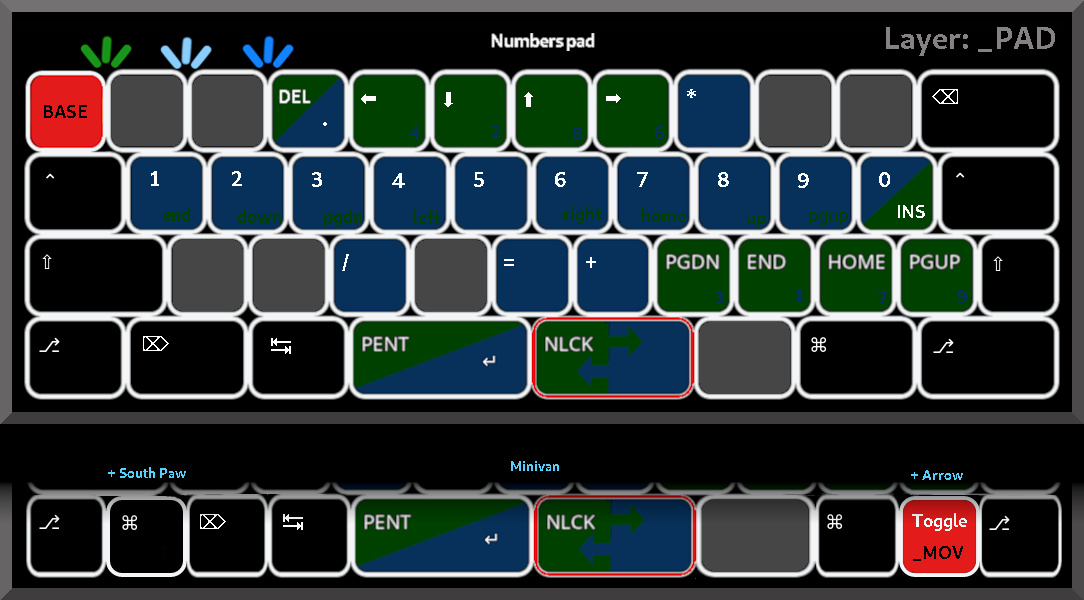

^ `#define NUMPAD_COMMON_SQUARE`
5 Led colors for layers
=======================
• letters Led: low-white/teal/off⁽¹⁾ _DEF_BASE "Default base"
• letters (alternate) Led: off/teal/low-white _ALT_BASE "Alternate base"
• numbers Led: blue/blue/blue _DEF_NSY "Default Numbers SYmbols"
• numbers (alternate) Led: blue/blue/low-white _ALT_NSY "Alternate Numbers SYmbols"
• number pad symbol versions Led: green/low-white/blue ⁽²⁾ _PAD "numbers PAD"
• accented characters é, ø, ß … Led: cyan/cyan/cyan _ACC "ACCented"
• Unicode symbols, ¹, ±, ° … Led: yellow/yellow/yellow _DRA "DRAwings"
• Unicode symbols, ①, ‰, ÷ … Led: off/yellow/off _BON "Bonus"
• function keys, Led: red/red/orange ⁽³⁾ _FUN "FUNction keys"
• and a movement layer Led: green/green/green _MOV "MOVement"
• keys like Power, Play, Led: white/purple/purple ⁽⁴⁾ _RAR "RARe keys"
Leds:
• ⁽¹⁾ The low-white led is bright-white when capslock is on. Optionally the middle led (cyan) can
show the color of the last layer that was active.
• ⁽²⁾ The colors are reversed blue/low-white/green when numlock is on.
Left led color memory aid: same as either numbers or movement layer for numlock on/off.
• ⁽³⁾ The colors are reversed to orange/red/red when set to de-activate after one F-key press.
• ⁽⁴⁾ The colors are reversed purple/purple/white, indicating which of the two base layers
is active (see below).
• Middle led: Breathing effect. When not breathing, keyboard is not working normally with the computer.
- When speed measurement is active, the middle led color indicates the speed, unless
text size counting set to a maximum is active.
- When text size counting is active and set to a maximum amount, the middle led color
indicates progress to the limit from green to red, flipping white/red on the limit.
- When on Base layer it shows a teal color, or (compile option) the layer most recently active.
- When the left/right leds are off, when on Base, it shows a teal color (not last active), even
if so compiled.
• Leds can be switched on/off on the _RAR layer (SLeds, MLed).
6 Compile options
=================
Layout
• Several layouts to choose from: Qwerty, Dvorak, Colemak, Workman, Numpad.
• You can use the keyboard with two different letters/number-symbols layouts.
Hardware
• Hardware key configurations: _default_ (44), _arrow_ (45), _south paw_ (45), _arrow_ + _south paw_ (46).

(On the `_RAR` layer, the additional _south paw_ key is more to the right.)
• What the additional hardware keys for _arrow,_ _south paw_ should be.
Navigation cluster
• An arrow cluster for _arrow_ hardware configuration, on the `_MOV` layer.
• All navigation keys around _arrow_ hardware configuration arrow cluster on `_MOV` layer.
• Navigation cluster in a triangle (WASD) (left hand), or flat layout with optional vi(1) layout.
Numpad (in common layers)
• Numpad with numbers in a row.
• Numpad with layers in a block form.
Special functions
• Set speed measuring on/off at keyboard startup.
• Set text size measuring on/off at keyboard startup.
Changing symbols
• Switching the GUIs left/right, and some other specific key changes.
• Reduce firmware size/bloat: remove or eviscerate Unicode layer(s).
For the complete list, see `./user_config.h`.
7 Language support
==================
7.1 Input methods
=================
There seem to generally be two ways in QMK for typing a language other than English.
One is to use a language specific remapping on the computer operating side, and
to use the QMK supplied symbols in the keymaps. This may include the use of a “dead key”.
Presumably you can also still use the Unicode symbols.
⚠ *There are currently no such Base pair layouts available. If this is the method you want,
you may want to look elsewhere.*
The other way is to type the additional symbols in Unicode. _The computer
operating must understand these special sequences._ Several Unicode
input modes are available, which can be changed while the keyboard is
running. There is no need for a “dead key”. The language setting
in the computer operating system can be set to English. This layout is
designed for this method, to avoid the dead key problem.
7.2 Unicode symbols
===================
For the remainder of this chapter the Unicode input method is assumed.
You may be able to type your language, with the help of some of the Unicode
layers and one of these layouts: Qwerty, Dvorak, Coleman, Workman. The following
languages might work for you this way.
• Dutch (éëèïijí)
• English (—“”‛’)
• French (çœæéèàòùîûêôâëïüÿ)
• German (äöüß)
• Norwegian, Danish (œæøå, éêèëóêò, üáà …)
• Spanish (¿¡ñ)
• Swedish (äåö …)
The following quotation marks are available, which seems it would cover these languages:
'test' "test" “test” „test” ‛test’ ,test’¹ «test» ‹test› 《test》 「test」 — test
¹) Left side is a basic comma.
See the `_ACC` _accented characters_ layer for all characters with diacretic markings.
If you miss a symbol, you could replace one you don't use and add it yourself (by
reprogramming the source code).
8 Speed measuring
=================
‛Speed’ starts speed measuring.
‛SRprt’ stands for ‛Speed Report’:
• Tap to get your speed report.
• Hold for a while for led color compilation (see below).
☞ Text size counting (see below) middle led colors take precedence,
when a maximum is set, over layer colors or speed measurement.
With the key ‛Speed’ on the `_RAR` layer, the speed of your latest
completed batch of 25 keypresses is computed, as well as the average of
all your batches of 25 keys. The speed is displayed as the color of the
middle led, which otherwise shows the layer color. A bright white middle
led indicates ‛Speed’ has just been activated.
With the key ‛SRprt’ (short for ‛Speed Report’), the keyboard
will write your typing speed either in keystrokes per second (k/s)
or words-per-minute (wpm), depending on your compilation configuration.
“Keystrokes per second” uses the following format: `<A k/s B.B k/s
Cx25keys>`. A is the amount of key presses per second (k/s) of your
last batch, B.B is your average over the last C batches of keys.
When using “Words per minute”, A is in word-per-minute, B is also
in words-per-minute: `<A wpm B wpm Cx25keys>`, no decimal precision.
Example: <150wpm;108wpm20x25keys>
Batches with 0 k/s are not counted to the average. You can take a
longer break without it affecting your average.
8.1 Speed Led color compilation assist
--------------------------------------
If you hold the ‛Speed Report’ key for one second, it will increment the
speed, and led color accordingly. This can be helpful when configuring
your speed measuring compile settings. This works best with speed
measuring set off.
9 Text size measuring
=====================
‛Cnt/Mx’ stands for ‛Count/Maximum’:
• Tap to start counting, tap again to suspend.
• Hold > 0.5 seconds for maximum menu.
‛Cnull’ stands for ‛Count null’:
• Tap to set the counts to zero.
‛CWmin’ stands for ‛Count Word minus’:
• Tap to detract one word from the word count.
• Hold > 0.5 seconds to detract 10 words.
‛CRprt’ stands for ‛Count Report’:
• Tap to get a counting report.
☞ ‛Count’ and ‛Speed’ (see above) reports get added to the
character count, but not to the word count.
☞ Auto-repeating keys do not get counted as characters.
You can count your text by character and word, by activating the key
‛Count’ on the `_RAR` layer. Pressing ‛Count’ again will suspend
counting, pressing it yet again resumes where the count left off earlier.
The middle led turns cyan when no maximum is set (see below),
or to green when it is set.
You can set a maximum to type, with the ‛Cnt/Mx’ key. In your
editor (or wherever typing these characters is harmless) you will get
the following menu by pressing the ‛Cnt/MX’ key for at least half
a second: `<Nc|w>`. In here: *N* stands for your numerical input, *c*
for a maximum count in *characters* or *w* for a maximum in *words.*
Start typing a number, finish with either *c* or *w* to make the maximum
be counted in either characters or words. If you want to leave the
menu before giving *c* or *w*, enter a *dot* ‛.’ or ‛Escape’,
which will leave the maximum value at 0 (zero). A maximum value of zero
implies there is no maximum.
Setting a maximum of 1000 characters looks like so:
Hold ‛Cnt/MX’ results in: `<Nc|w>`
Then type “1000” results in: `<Nc|w>1000`
Then type “c” results in: `<Nc|w>1000->1000c`
At this point the keyboard is out of this special input menu.
The keyboard indicates what it accepted as your input, by
repeating the number, just before your last input is being printed.
With a maximum established, the middle led color goes from green to red,
as you type. When the maximum is reached, the keyboard will output a
Backspace character for every key you subsequently press, making it
impossible to go any further, until text size counting has been disabled,
or the count is reduced. The middle led changes color between red and
white while at the maximum set size, for every new input character.
To get your word count report, press ‛CReport’ short for: ‛Count
Report’. It comes in the form: `<Ac;Bw>`, where A is your character
count, and B is your word count. Example: `<5420c;547w>`.
When a maximum is established, the report will only be given in
either characters or words, and the maximum is given with it, like so:
`<66w>[200w]`. 66 words have been written, a maximum of 200 words has
been set.
If you have a maximum established and use it across different articles,
you no longer have the total count. You can activate speed measuring,
which in its report includes the total characters pressed.
9.1 Text size Usage
-------------------
It is assumed that you will take the report in the document you are
editing, and then delete it. If you do character counting, the value of
the report itself is added to the character count. Therefore you should
delete that without using an auto-repeating on the deletion key. That
way the characters are subtracted again.
If you count in words, the report is not added to the word count. You
can delete it however you want.
This works the same for a ‛*Speed* Report’ you might like to take.
You can take it in the document, and then delete it in the same,
without affecting the text size counting in characters or words.
When deleting keys with Backspace or Delete, the character count goes down
accordingly, the word count does not.
Words are counted by counting Space and Enter key presses. Immediately
repeating blanks do not add to the word count. You can only manually
subtract from the word count, using the key ‛CWmin’ short for ‛Count
Word minus’. This means that if you delete sections in your document,
you need to manually subtract the same words.
Example: after typing something and then typing `<Enter>` twice to start a
new paragraph, counts for one word. When deleting three words with their
three blank areas, then tapping ‛Count Word minus’ three times,
should result in an accurate word count. To add words to the count,
type mock ones and then delete them: “x x x x” adds *three* words,
“y y y ” also adds three words (three separate blank spaces).
Layer changes, shift and unusual/complex keys do not get counted.
Navigation, arrow and mouse keys do not get counted. Auto-repeating
of keys does not affect the *character* count, therefore should be avoided
if you want to count in characters.
10 Making your own base layer(s)
================================
You can insert your own `_DEF_BASE`, `_DEF_NSY` and/or `_ALT_BASE`, `_ALT_NSY`
Base plus number/symbols layer pairs, integrate it nicely with the rest
of the code, and re-define a special characters layer to go with it if
you want (etc). The idea is to make it easy to change the alphanumerical
keys, while leaving the modifiers, layer switch keys etc. the same.
`YOUR_KEYMAP` stands for a name you choose.
First we will look at a simple keymap, without its own configuration
options or header file.
① Make a file named: `./base_YOUR_KEYMAP.c`), with at least
those two layers: _..._BASE and _..._NSY. It is probably best to
copy one of the existing `./base_....c` files, and edit that.
② Add a #define to `./user_config.h`:
#define BASE_YOUR_KEYMAP__DEF_BASE
#define BASE_YOUR_KEYMAP__ALT_BASE
Under the topic ‛Base layers’ there is a comment to help you.
③ Edit ./keymap.c to have your new file #included, using your just defined
preprocessor element. Close to the other #includes is a comment there to
help you. Look just under the line with this, in ./keymap.c:
const uint16_t PROGMEM keymaps[][MATRIX_ROWS][MATRIX_COLS] = {
(…)
// // ⬇ insert your ./base_YOUR_KEYMAP.c #include here:
// # if defined(BASE_YOUR_KEYMAP__DEF_BASE) || defined(BASE_YOUR_KEYMAP__ALT_BASE)
// # include "./base_YOUR_KEYMAP.c" // Your Keymap.
// # endif
Now you have integrated your base layers alternative. To compile it:
④ _Activate_ your #define BASES_YOUR_KEYMAP__DEF_BASE or
BASES_YOUR_KEYMAP__ALT_BASE in `./user_config.h`,
_Remove_ any other base layers from being defined on the
same spot _DEF_BASE or _ALT_BASE to prevent a conflict.
⑤ Check Pre-processing with:
> gcc -E keymap.c | less
⑥ Compile and flash to your keyboard.
You can redefine any layer in your new `./base_YOUR_KEYMAP.c`
You can do that by setting one or more of the `BASESFILE_LAYER_...` defines in
your own `./base_YOUR_KEYMAP.c` file. See near the top of an existing
`./base_....c` file for clues.
`_ACC` in particular is a layer meant to augment a keymap with special
characters for a given language/layout in the base layer(s). Perhaps you
want to redefine it, for example.
Example: Having done the above points ① ➡ ④ for a `./base_YOUR_KEYMAP.c` file.
Let's say you re-arranged keys on `_ACC` to suit ... French.
⑦ In your `./base_YOUR_KEYMAP.c`:
#define `BASESFILE_LAYER_ACC`
The `_ACC` in ./keymap.c will now be ignored.
You can re-define `_ACC` in your own file.
⑧ Copy an existing `_ACC` layer into `./base_YOUR_KEYMAP.c`
Edit it so that French characters like ‛Ç’ ‛«»’, ‛œ’, ‛æ’,
‛ô’, ‛é’ etc. are in positions that work best. You can look in
`unicode_weurope.h` to find some Unicode points already defined.
⑨ Compile and flash to your keyboard.
Now we will look at a more complicated keymap, where you are also altering
preprocessor constants defined in `./user_config.h`. (Warning, perhaps this
is overkill … ;-)
Example: the `./base_numpad.c` has an option to entirely eviscerate the
`_PAD` layer, for convenience. (Why is this even useful ? Good question !
One reason could be that it can set up a default, so that anyone who chooses
this `./base_numpad.c` Base layer, automatically is eviscerating the `_PAD`
_common_ layer, without having to do anything else. On the downside, it
could be confusing that one option is configured in two places.)
Having done the above points ⑦ ➡ ⑧ as well, let's say for some reason you
need to reverse Left GUI and Right GUI.
⑨ Copy your User Configuration Block at the top of your `./base_YOUR_KEYMAP.c`
and the GPL License, and place that in a new _header_ file:
`./base_YOUR_KEYMAP.h`
① ⓪ Write the necessary code to set and unset the constant
`SWITCH_GUIS` in your `./base_YOUR_KEYMAP.h` file You are encouraged
to write code which overrides any setting in `./user_config.h, for
those constants which you choose to affect, for simplicity sake.
(This is not a C programming manual, so it won't get into this.)
① ① Look in `./user_config.h`, and #include your header file there, in
a similar way as was done for your C code file. It should be just
below the user configuration block, and has a template for you.
① ② Compile, flash and test.
① ③ It would be nice to put a remark on the general preprocessor constants
which you might be affecting, that your keymap could be affecting them.
You would edit the ./user_config.h comments with a short one line notice,
such as:
*
* ⚠ Note: ./base_YOUR_KEYMAP.h can overrides this setting, if compiled with that ‛Base’ layer.
*/
Putting your `*.h` header file in `./user_config.h` isn't strictly
necessary, unless you alter “general preprocessor constants”
defined in `./user_config` (not local constants for your keymap only).
Perhaps a separate header file is overkill. On the other hand, whatever
preprocessor logic is necessary after user configuration has been given,
can be handled in one place, if #included as suggested. It allows you
to override the settings in `./user_config.h` from your header file
(because it is #included immediately below those). If a user is playing with
keymaps Base compile choices, it could be convenient to play with
`./base_YOUR_KEYMAP.h` settings, have everything that could be relevant
close at hand, then forgetting about those settings once compiling
with another Base layer, and be able to return to it with previous
configuration already done.
You can also just #include your header file at the top of your
`./base_YOUR_KEYMAP.h` file, if it does not touch anything else but your
local keymap.
11 Eviscerations
================
Cutting down the keymap reduces the firmware size, and helps reducing
mental clutter from having masses of symbols you might never want to use.
You can compile as a single layout. Define only a ‛Default’ base pair,
and set `MINIFAN_SINGLE_LAYOUT` (`./user_config.h`). The leds for the
base layers letters and numbers&symbols, will show up as they would for
the ‛Alternate’ layer in a dual layout compilation.
You can remove the layers `_ACC`, `_DRA` and/or `_BON` (see
`./user_config.h` around `REMOVE_ACC`).
You can remove a set of symbols from one or more of Unicode layers,
such as not having box drawing characters on `_BON`, or no sub-script
numbers on `_DRA`.
12 Key associations
===================
The keymap was designed to have the same or similar keys on the same key
or close to it, on different layers. Sometimes the association goes by
what finger is used, and/or on what row. For example the symbol ‛(’
on the numbers-symbols layer (`_NSY`), becomes the symbol ‛⁽’ on
another layer.

13 Trouble shooting
===================
• Compiling
If the firmware is too large, you can try using a different version
of the compiler, or you may have to reduce size by removing certain
options.
• Unicode
Unicode is chaos: try going to `_RAR` layer, and hit the Unicode
operating system buttons.
• Leds
Leds not working after flashing firmware: try going to `_RAR` layer,
and hit the key MLeds and SLeds, which switch Leds on/off.
• Weird layer jumping
You weirdly end up on the `_PAD`, `_FUN` or some other layer while
typing ? If you jump to layers which are on Shift key toggles, this
is a typing mistake.
• Difficult/impossible key combinations ?
An example of a difficult key combination is: the modifier Control,
Shift, or Alt, with media key “volume up” (or down, etc). It may
work to press and hold “Control” (which should communicate “Control
depressed”), then activate `_RAR` layer with the hold key (which
communicates nothing to the computer attached to the keyboard),
press and let go “volume up” (which should communicate just that), let
go of the `_RAR` layer (which again communicates nothing), let go of
the Control key (which should communicate “Control released”)..
14 Why you want this layout
===========================
☞ This layout seems easy to learn and predictable.
☞ The normally most used layer after letters is “numbers & symbols”
(123…, !@#…, []/…, called `_NSY`). This layer you can access by either
your left or right thumb, to spread fatigue.
☞ Right hand pinky is no longer overused, as it is on regular keyboards.
☞ 0-9 enumerations / numbers, they are on the same fingers as a standard
keyboard.
☞ The symbols normally reached by shifting a number, are also still on
the same fingers.
☞ Because one often uses an F-key only once, the layer can switch back
to Base after an F-key is used.
☞ Modifier combination keys on `_FUN` layer for use with F-keys.
☞ The movement layer has a bunch of layout options, and allows for mouse
use.
☞ The layer with Power buttons protects you from accidental keystrokes
on the critical keys.
☞ If you need working with Control/Shift/Alt and a pointing device in
right hand, you can quickly get uncluttered such keys by tapping left shift.
☞ The accented layer makes it possible to set the keyboard in a mode
on the computer side without dead-keys.
☞ The second Unicode layer adds a fair amount of fun stuff to spice up
your writing. Write H₂O, 2⁷·⁰=128, ±8 °C, §2.1, 2 ³/₈", a note⁴, £ 6.²⁵
etc.
☞ The third Unicode layer adds a proper dash — and French style
quotations «»‹› and other stuff. ① «Ça va bien», ② 5 × 3 ≠ 14,
③ .083% ÷ 2 ≈ 4‱ ➡ 4.₁₅‱
┏━━━━━━┓
┃ test ┃
┅━╋━━━━━━┛
┇ ④
☞ Speed and text size measuring, including to set a maximum on your text input.
These are features not part off regular keyboards.
☞ Easy to create your own dual layout for letters / numbers.
☞ If you do want to reprogram the code, it has a lot of comments to make
it easier to follow.
15 BUGS
=======
No real bugs known currently. Just some minor issues …
The tilde ~ on the numbers-symbols layer should logically be reached on the second
row without the need for _shift,_ however there seems to be a QMK limitation
with this. No work around has been attempted as of yet. (It seems to be a minor issue;
using shift for once seems OK.)
`LCTL_T` `( KC_TAB )` is not seen as a blank by word counting, use as Control is not
ignored in character counting. (This minor issue is ignored for now. Tab is not
normally used in text writing.)
The eviscerations may not have been worked out yet into the ultimate scrubbing of
everything that may have become redundent, because it does complicate the code with
a lot of #defines. Perhaps it should be done eventually, if there is an actual need.
16 Resources
============
This links to an external file, with some development resources like
Gimp .xcf files, pre-compiled hex files, …
[Resources](http://socialism.nl/misc/minivan/ "Additional resources")
17 Author(s)
============
This keymap.c was edited from the Minivan default, original LED
support was copied/edited from ../jetpacktuxedo/ keymap. Thanks to
QMK support for their help, especially Drashna.
_Personal note:_ This keymap came about because of a sudden need
for a replacement keyboard. It took over a year to make (≈ 1.5 h/day).
The goal became to make a good keymap for everyone without the time to
make one, in the best keyboard format: “40%”.

Written on the Minivan: Jos Boersema. [contact](https://market.socialism.nl/author/ "get e-mail address there")
Contributions to this key map:
- …
|
